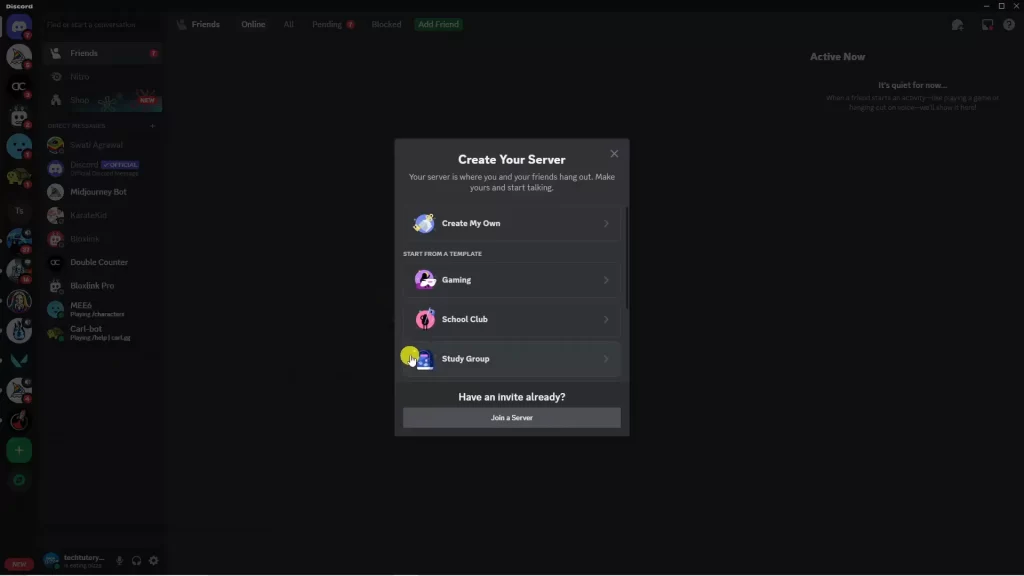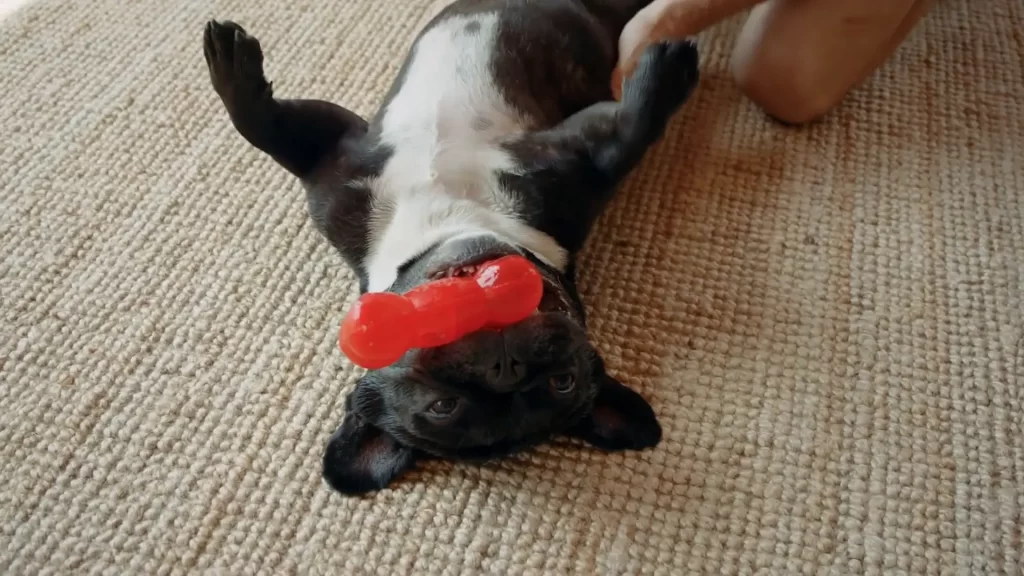How to Play Music on Discord: Your 2024 Guide 🎶
If you’re looking to enhance your Discord experience by playing music, you’re in the right place! This tutorial will guide you through the steps of how to play music on Discord in 2024, making your server a fun and engaging space for everyone. Let’s jump straight into it!
Step 1: Create a Dedicated Music Server 🎤

To kick things off, it’s best to create a dedicated server just for music. This helps keep everything organized and makes it easier for everyone to join in on the fun. Here’s how to do it:
- Go to your server list on the left side of the Discord app.
- At the bottom of your server list, click the plus (+) button to add a new server.
- Select “Create My Own” from the options presented.
- Give your server a name (for example, “Music Server”) and optionally add a server image.
- Click “Create.”
Step 2: Access the App Directory 📂

Once your music server is created, the next step is to add a music bot that will allow you to play songs. Follow these steps:
- Click on the server icon in the top left corner to open the drop-down menu.
- Select “App Directory.”
Step 3: Search for Green Bot 🔍
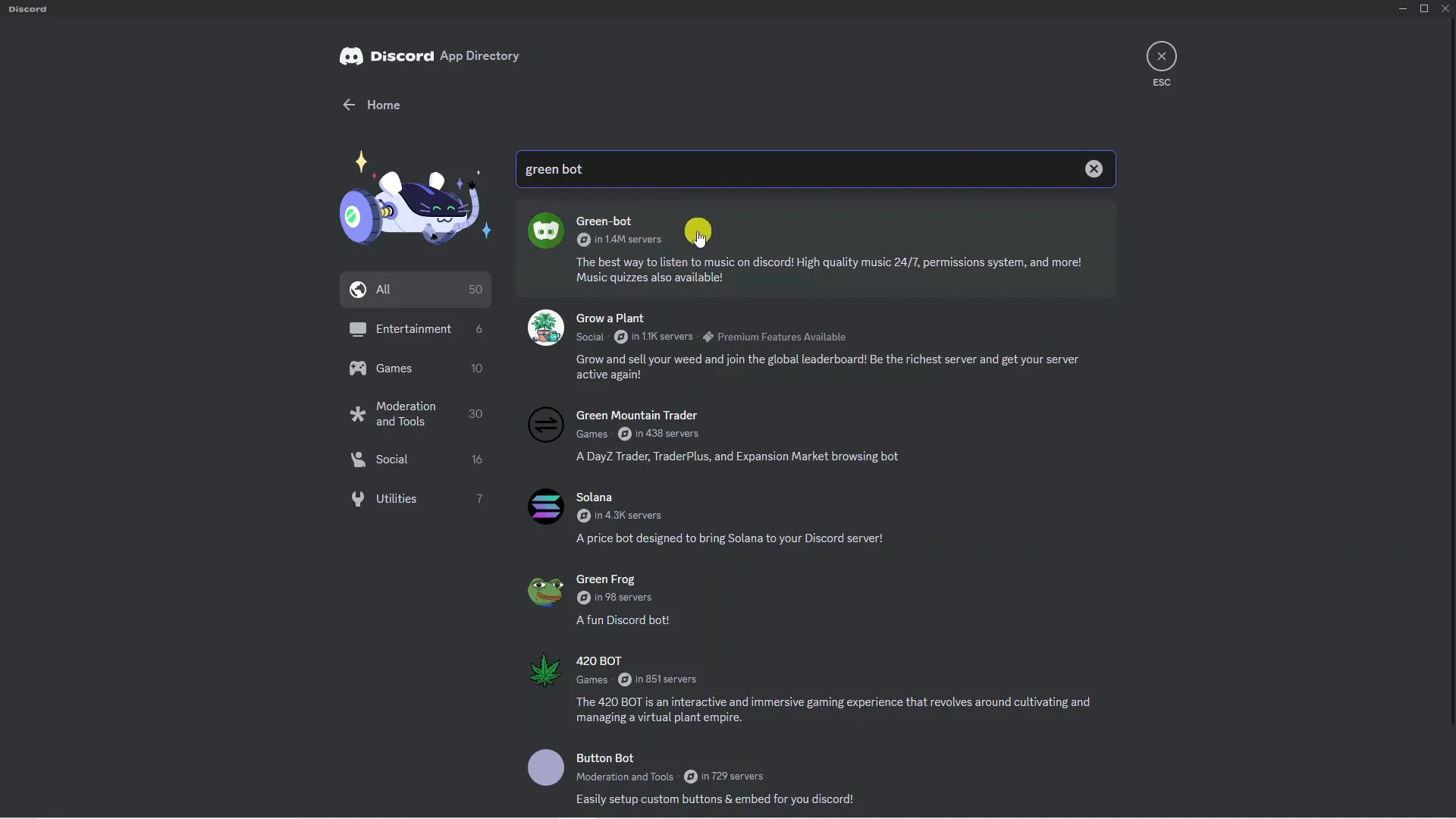
In the App Directory, you’ll need to find a bot that can play music. Green Bot is highly recommended for its quality and features. Here’s how to find it:
- In the search box, type “Green Bot.”
- Click on the top result that appears, which should read something like, “The best way to listen to music on Discord.”
Step 4: Add Green Bot to Your Server ➕
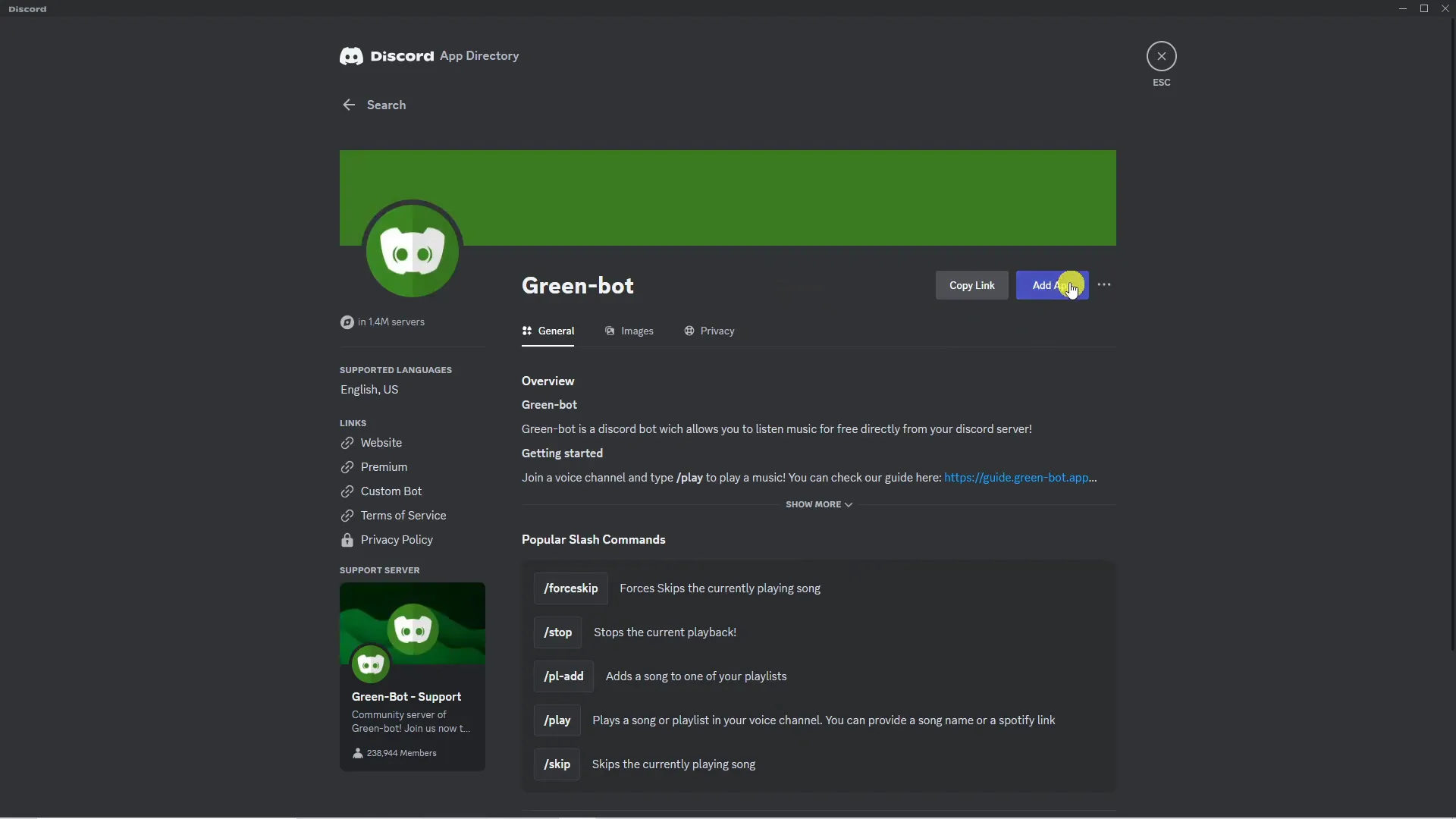
Now that you’ve found Green Bot, it’s time to add it to your server. Here’s how:
- Click the blue “Add App” button.
- A permissions screen will pop up. Ensure your music server is selected.
- Confirm all the necessary permissions are checked.
- Click the blue “Authorize” button.
Step 5: Verify and Confirm 🛡️
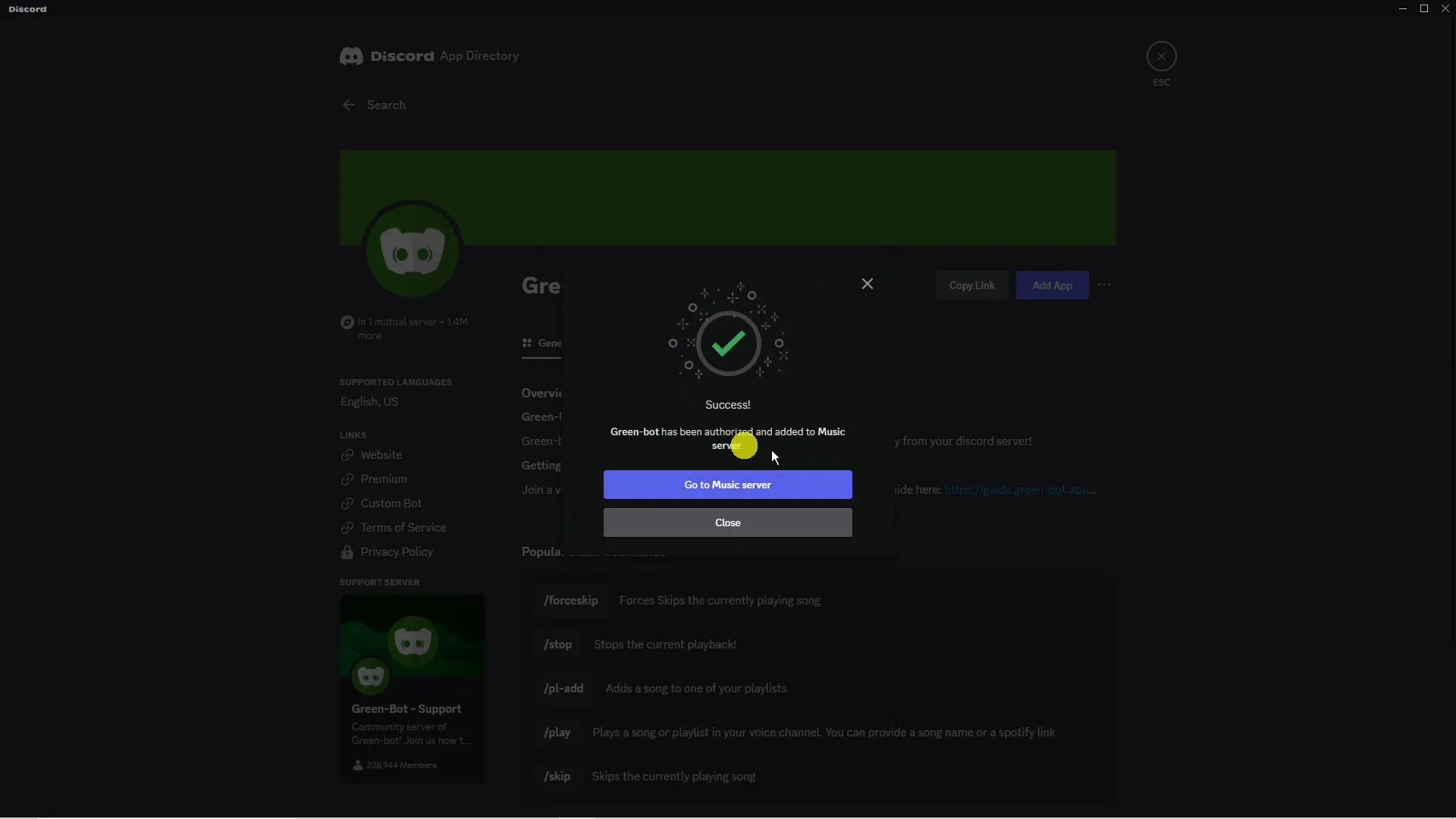
Sometimes, Discord may ask for a quick human verification to ensure you’re not a bot. Complete this verification, and once done, you’ll see a confirmation that Green Bot has been authorized and added to your music server.
Step 6: Start Playing Music 🎵
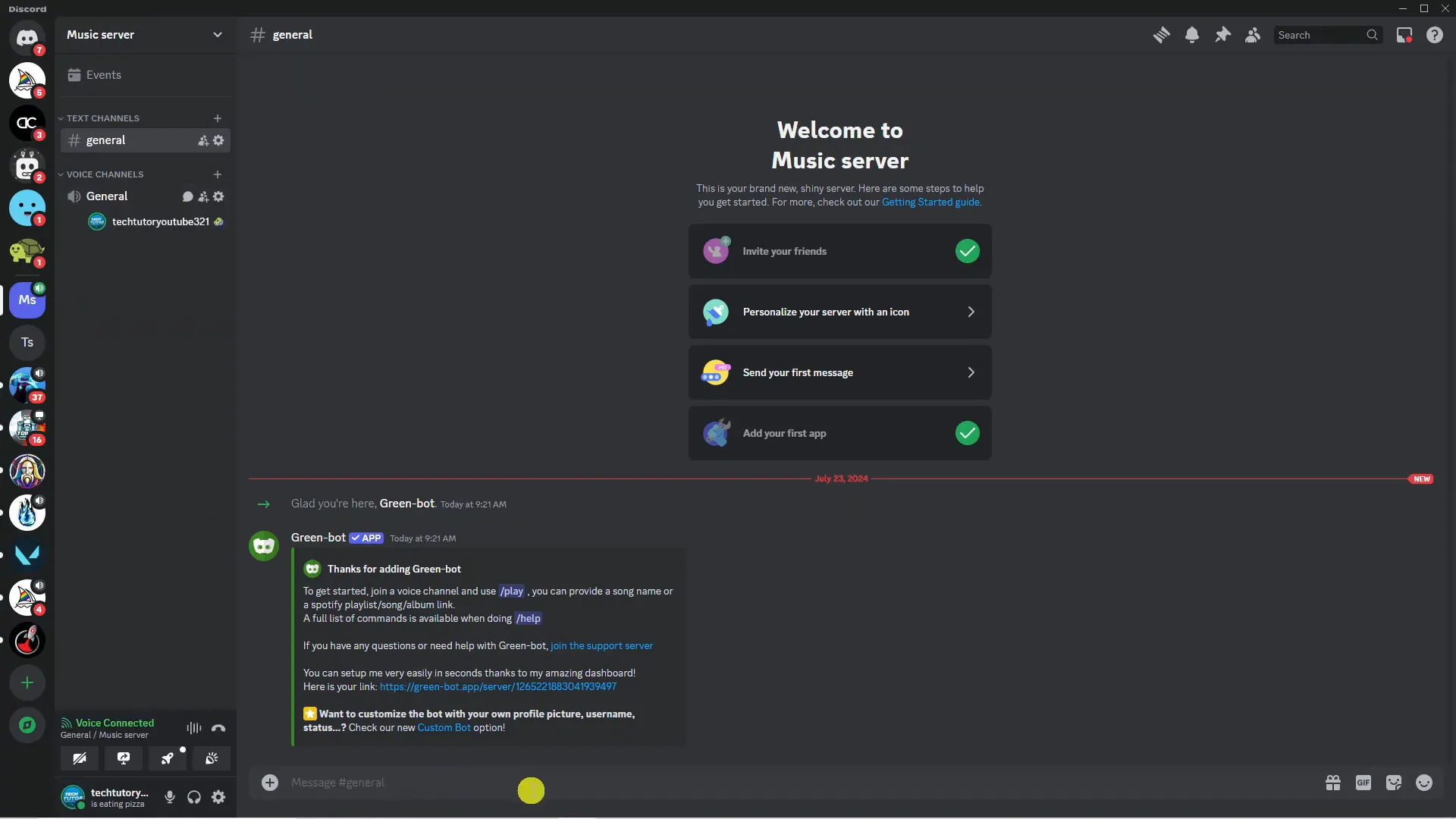
Now that Green Bot is set up, it’s time to get the music playing. Here’s how to do it:
- Enter a voice channel in your music server.
- In the text chat, type the command! play followed by the name of the song you want to play. For example, play Shape of You.
- Press enter, and the song will start playing!
Step 7: Queue More Songs 🎶
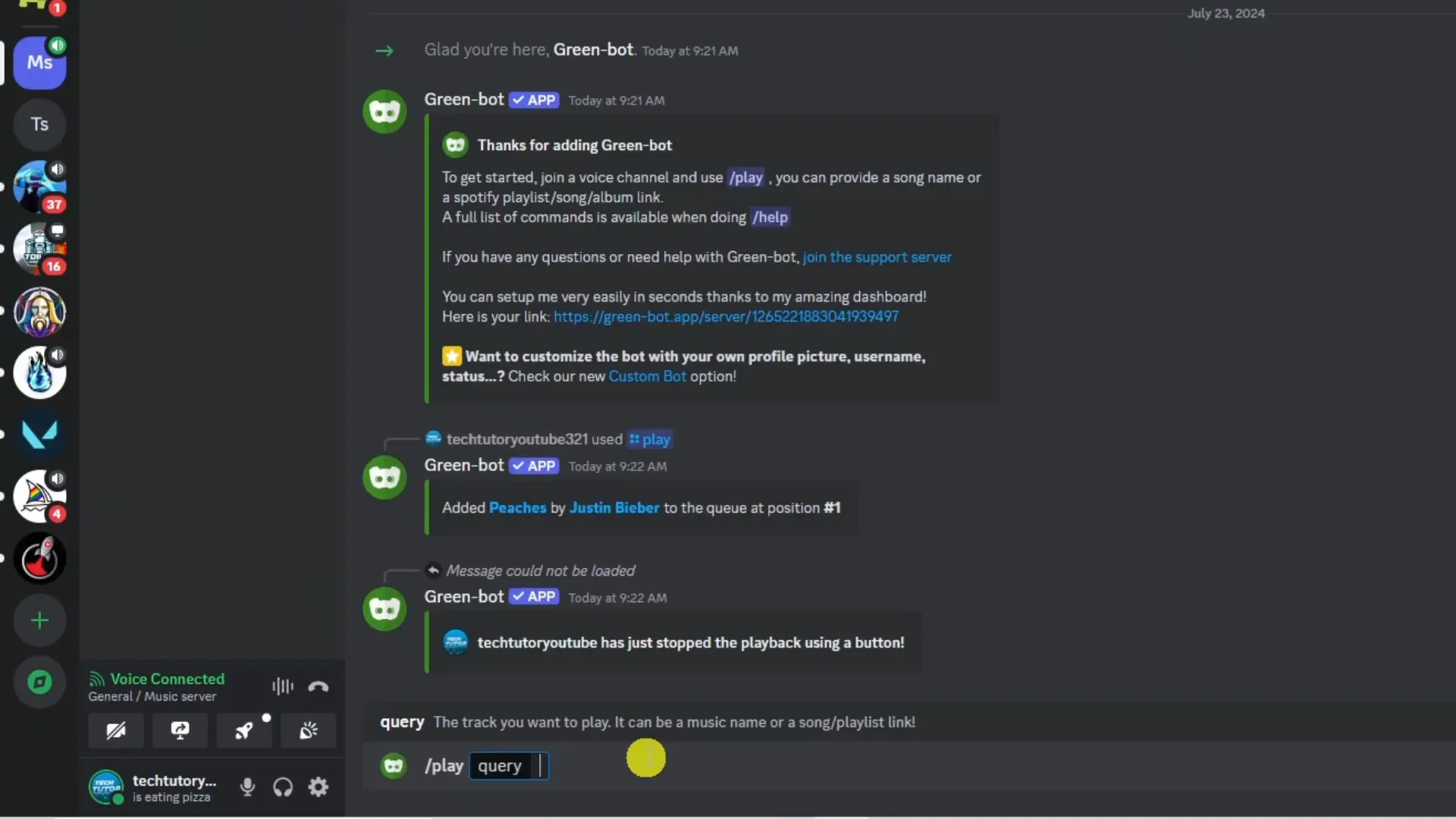
You can continue to add more songs to the queue by repeating the play command. For example:
- Type play followed by another song name to add it to the queue.
- Anyone on the voice channel will be able to hear the music you play.
Step 8: Enjoy the Music Together 🎉
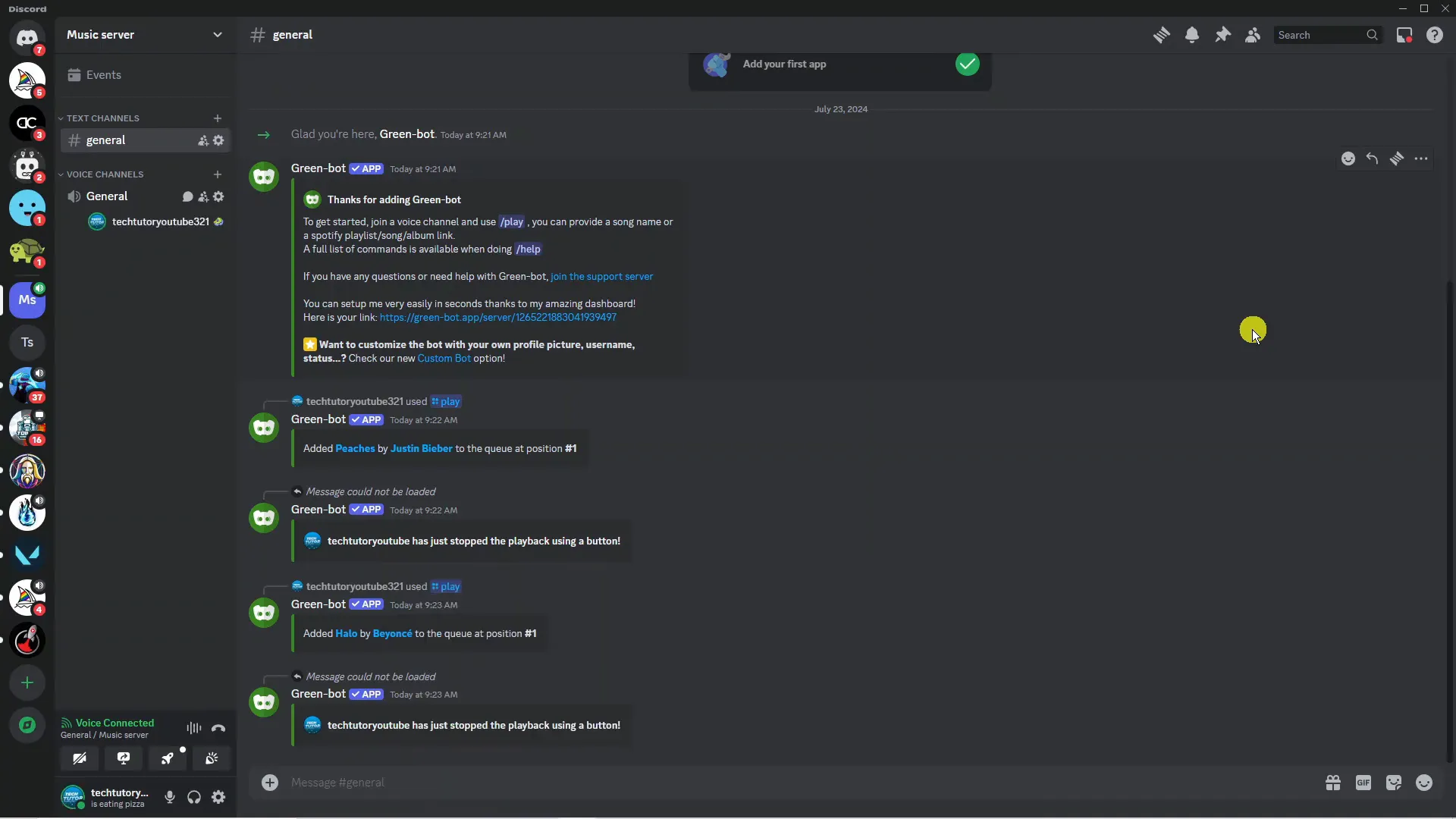
With everything set up, you and your friends can enjoy music together in your voice channel. Feel free to experiment with different songs and create a playlist that everyone loves!
Conclusion
In conclusion, playing music on Discord in 2024 has never been easier, thanks to dedicated music servers and feature-rich bots like Green Bot. By setting up a dedicated server and following a few simple steps, you can bring a new level of interaction and enjoyment to your community. Whether you’re sharing your favorite songs or creating a collaborative playlist with friends, music can transform your Discord experience. Dive into the world of Discord music bots, and let the good times roll!
FAQs about How to Play Music on Discord❓
Can I play copyrighted music?
Be cautious! Playing copyrighted music without permission may lead to account issues. It’s best to stick to royalty-free music or music you have the rights to.
What if the bot isn’t responding?
Make sure the bot has the right permissions on your server and that you’re using the correct commands.
Are there other music bots I can use?
Yes, there are many music bots available on Discord. Some popular alternatives include Rythm and FredBoat.
Can I control the volume of the music?
Most bots have volume commands. Check the bot’s documentation for specific commands.